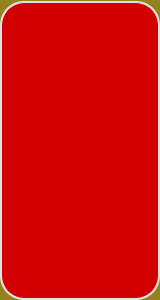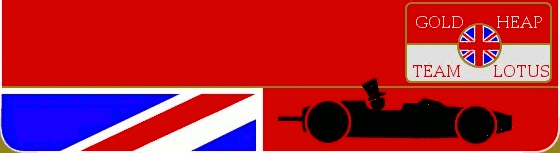Getting Online in GPL
(1.2)Downloading, installing and setting up V.R.O.C.
-
V.R.O.C. stands for Virtual Racers Online Connection.
It is a lobby/chat program for Grand Prix Legends and allows you to join and host races as well as
chat with other racers via IRC before and after.
Download WinVROC and VROCip (VROC Racelist Fix) from here.
Run the setup program and note your install location for later. Then run vrocip.exe to correct the racelist IP
After installation, and after starting VROC for the first time (make sure you have since closed it though) , go to where you installed VROC and look for a file called VROC.ini. You may not be able to see the extension, and if this is the case go to Tools and then Folder Options in Windows Explorer and uncheck Hide Known File Extensions. Remember to switch this back afterwards. Once you have found this file open it and see what address is given.
It should read:
[VROC]If it doesn't, correct it so that it does say racelist.vroc.net
Address = racelist.vroc.net
Now restart WinVROC. You may have been prompted with the options before, but go to them again (under the file menu). This next bit is crucial. Where you are asked to give your gpl install location, check that there is a trailing \ on the address. For example:
C:\Sierra\gplis WRONG
and
C:\Sierra\gpl\is CORRECT.
If it reads like the former, reselect your gpl.exe until it reads like the latter with the trailing backslash.
Now, assuming you are connected to the internet, you should be in either the #GPL or #VROC chat room at the bottom of the screen, and the top window should be filled with races, each with a small coloured square next to it.
If this is not the case and you see no racelist at all, repeat step 4. If you see a racelist but all the races have a red sqaure next to them this is most likely because you have not set the gpl location correctly. Repeat step 5.
OK, so what do the coloured sqaures mean and how do you join a race?
Well, here's a quick answer to the first question:
Green means a race that you can join with a ping detected (good sign, lower numbers is better) Orange means a race that you can join but for which no ping is detected. This is either because it is a very poor server or because the event is in transition from practice to race. Blue means a password is required to connect to the server Red means a race cannot be joined either because it has already started, or because you do not have that particular track (in which case the track is shown with a dash infront of it, e.g. -atorp
To join a race either double click on the server name, or single click on it and click 'join'. Select your player, and choice of car, and then you're away.
OK, so you've gone that far, done your first race, and probably encountered a problem...